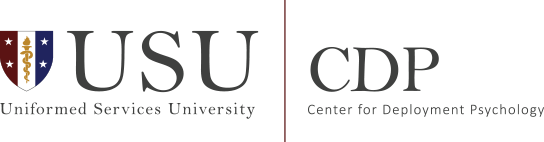- What is Second Life?
- How can I learn more about using Second Life?
- Why Second Life?
- What do I need to do to attend a CDP Training Event in Second Life?
- How do I create a FREE Second Life Account?
- How do I download/install the Second Life viewer?
- What are the minimum system requirements to run Second Life?
- What are the minimum hardware requirements to attend a CDP Second Life event?
- What do I do on the day of the event?
What is Second Life?
Second Life is an online “virtual world” platform, or put another way, a three-dimensional computer simulated environment in which users interact with the environment and other users through the use of “avatars”. An avatar is simply a representation of the user, such as a character in a first-person computer simulation game. The virtual environment can be inhabited by multiple users simultaneously, allowing users from various geographic locations to interact in a shared virtual venue.
How can I learn more about Using Second Life?
The Center for Deployment Psychology has put together a series of brief videos to help those who are new to Second Life. These videos cover the basic skills and commands needed to participat in a virtual venue. These videos include:
Second Life Viewer Orientation
Interacting with the CDP Orientation Station
Signing in to Second Life and the Heads Up Display
Why Second Life?
In the current fiscal environment of shrinking budgets and limited travel opportunities, the ability of providers to attend training events and develop their professional skills can be significantly curtailed. This is especially true for providers who work in smaller or more remote facilities for which training events may never be local. Yet most providers seeking training prefer live training workshops, with real time interaction with presenters and other learners.
The Center for Deployment Psychology (CDP) is exploring a number of live, online learning strategies, including the use of shared virtual environments, to extend access to quality training events to our target audience -- mental health providers who work with military Service members, Veterans, and their families. Second Life offers many key features that allow us to offer high quality, real-time, interactive training workshops and consultation.
There are many virtual worlds platforms, and CDP does not endorse or rejecting any particular service by using Second Life. However, some key Second Life features are a great fit with the needs of our learners. First, basic Second Life accounts (completely adequate for the full experience at CDP training events) are FREE. Users can access everything CDP offers in virtual training without spending any money. Also, Second Life allows CDP to customize the training venue in a way that facilitates access to powerful interactive tools in an intuitive, easy-to-learn interface. Back to the top
What do I need to do to attend a CDP Training Event in Second Life?
In order to attend a CDP Second Life Event, you must do three basic things. First, you need to create a FREE Second Life account at https://join.secondlife.com/?lang=en-US. Second, you need to download and install the FREE Second Life viewer at http://secondlife.com/support/downloads/. Third, you need to register for the specific CDP Second Life Training Event using CDP’s online registration system, and include your Second Life account name on the registration form. Please note that only select CDP training events are offered in Second Life at this time. Back to the top
How do I create a FREE Second Life Account?
To create a FREE Second Life account: Navigate your web browser to https://join.secondlife.com/?lang=en-US.
- Select a “default” avatar (the character that will represent you in the virtual environment) from the avatar selection tool. This is only how your avatar will appear initially. You will have opportunities to change your avatar’s appearance once you are logged in to Second Life.
- Type in a username for your account. Usernames cannot be changed and are usually visible to anyone else you encounter in the virtual world, so choose wisely. Consider professionalism in choosing your account name, especially if you intend to use this account in professional interactions. Click “Check Availability” to make sure your preferred username is unique; if so,click “Next Step.”
- Enter additional information in the form shown, including email address, birthdate, password, and security question, and click “Create Account.” Back to the top
How do I download/install the Second Life viewer?
The Second Life viewer is FREE to download and use. Remember, however, that users are not normally allowed to install software on government computers and networks, and often the Second Life viewer is specifically prohibited. We recommend that attendees download and install the Second Life viewer to a personal computer on a personal internet connection. Remember that most CDP workshops in Second Life are all-day events, which may make it easier to justify attending the event from a registrant’s home rather than at their clinic or office.
- Navigate your web browser to http://secondlife.com/support/downloads/.
- If installing on a Windows-based computer, click the large yellow-orange button, “Download the SL Viewer on Windows.” Note that there are links to Mac and Linux versions of the viewer for download just below the large download button.
- When the download is complete, open the downloaded install file to install the Second Life viewer. Back to the top
What are the minimum system requirements to run Second Life?
The current minimum system requirements for the Second Life viewer can be found at http://secondlife.com/support/system-requirements/?lang=en-US. Back to the top
What are the minimum hardware requirements to attend a CDP Second Life event?
Attendees to a CDP Second Life training event need little more than a standard computer (that meets minimum system requirements) with the Second Life viewer installed. The computer needs an internet connection with adequate speed. (Dial-up and satellite connections are generally not adequate. Similarly, internet connections through a cell-based data network (3G, 4G LTE) are usually too slow for a smooth experience. A DSL connection is sometimes adequate, but should be tested prior to the event. Cable, Fiber Optic (e.g. Fios), and T1/T3 connections tend to work best.
Additionally, attendees must have speakers and a microphone connected to their computers in order to hear and participate in the training event and practice exercises. It is best if an attendee uses a headset with a built-in microphone, which minimizes echo/feedback on the voice line. Back to the top
What do I do on the day of the event?
On the day of the event, please plan to login to Second Life 15 to 30 minutes early in order to test your connection and do an audio check. The workshop will not delay start for those few who login just in time or late and are having connection/audio problems. This is to ensure that we are meeting time requirements from our CE sponsor to grant CEs.
- Open the Second Life viewer.
- Log in using your account name and password (established when you created your FREE Second Life account). You must log in using the account name you provided on the event registration form in order to access the venue and be counted for CE documentation.
- Look for a message in Second Life (top-right corner of the screen) that you received a “landmark” for the CDP training venue. The region is called “CDP Prime.” Accept the landmark, and “teleport” to this site.
- Alternatively, open a web browser and navigate to http://maps.secondlife.com/secondlife/CDP%20Prime/128/128/25. Click the “Visit This Location” button. Your Second Life viewer should open (if not already open) and, upon logging in, you should appear at the CDP training venue.
- Check in at the registration desk for CE accountability and to receive final instructions and workshop materials.
- Proceed to the auditorium directly behind the registration desk.
- You can use the arrow keys to navigate (walk) forward and backward, and to turn right and left. Those who are familiar with common video gaming interfaces may also use W, A, S, D.
- A quick orientation exercise is available in the virtual environment for those new to Second Life, and can be accessed on the CDP Prime region once you’ve logged in to Second Life. This exercise will guide you through a quick lesson on basic Second Life skills and commands.
- Enjoy! Back to the top